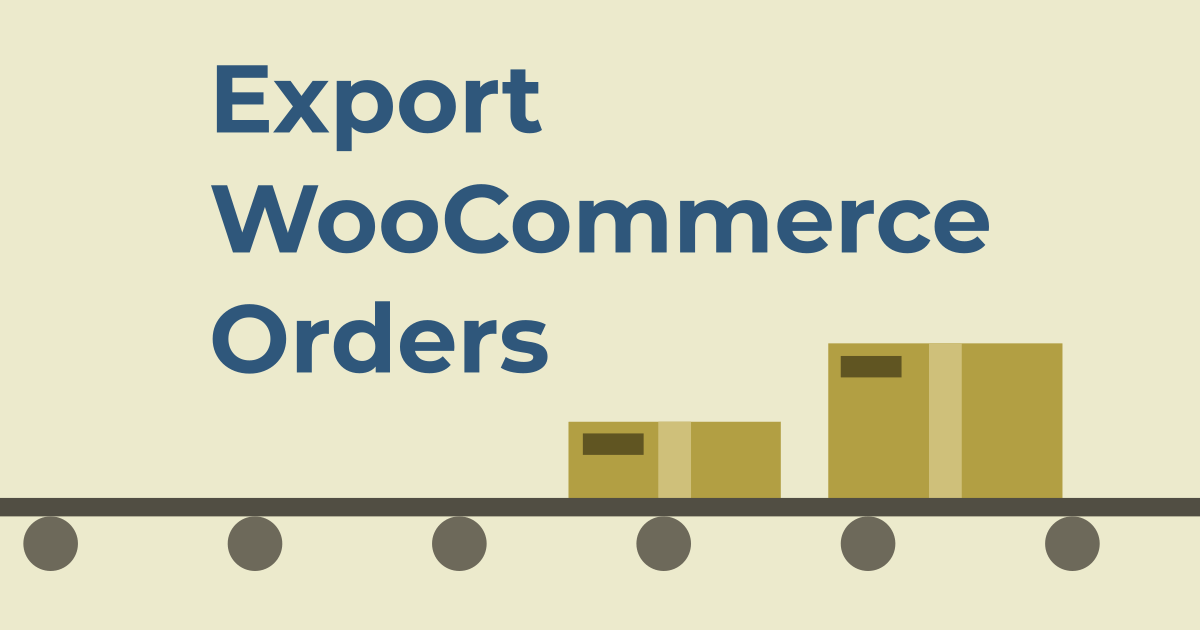The Advanced Order Export For WooCommerce plugin makes exporting orders easy. To install it on your WordPress website, ensure you’re logged in and in the WordPress dashboard, then click the Plugins tab on the left sidebar.
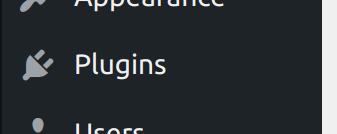
Type “advanced order export” in the search field on the right side of the Add Plugins screen.
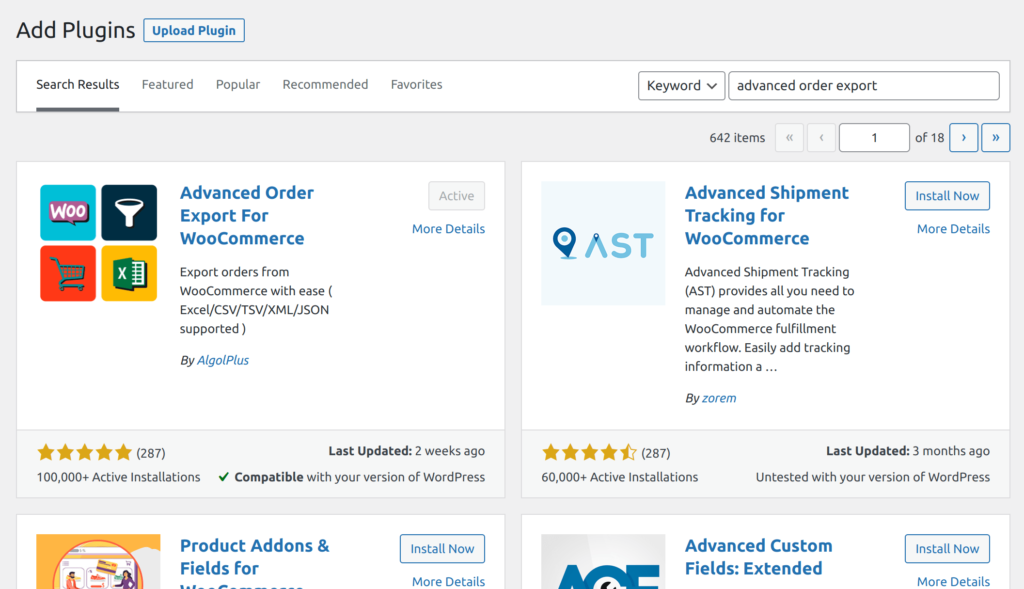
Click the install button next to the plugin. Once installed, WordPress will prompt you to activate the plugin; click the Activate button.
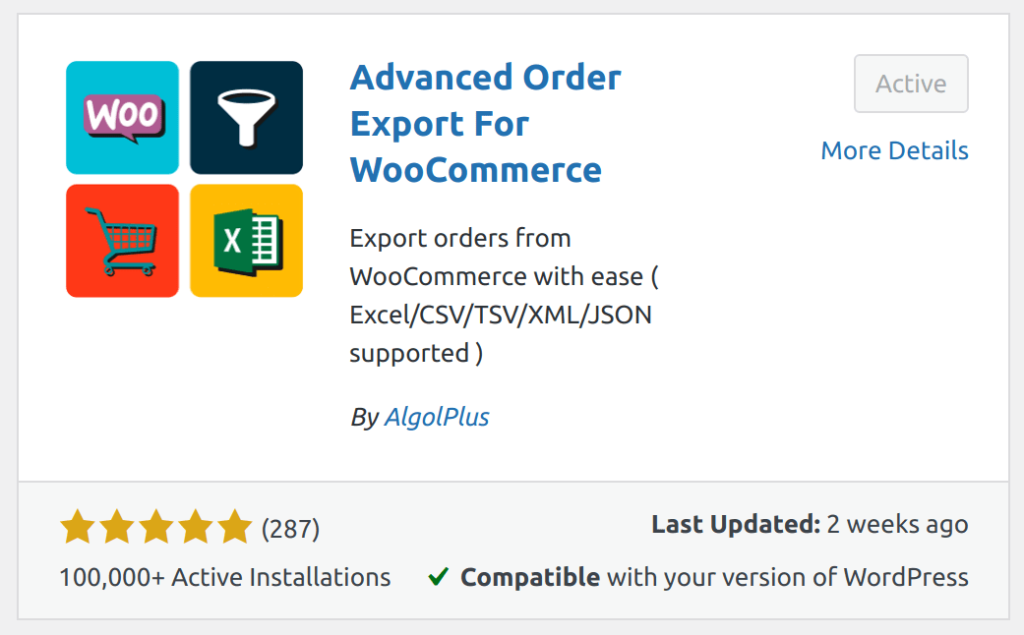
Exporting Orders
To export your orders, move your cursor over the WooCommerce tab in the dashboard sidebar. When the side pane opens, click the Export Orders submenu tab.
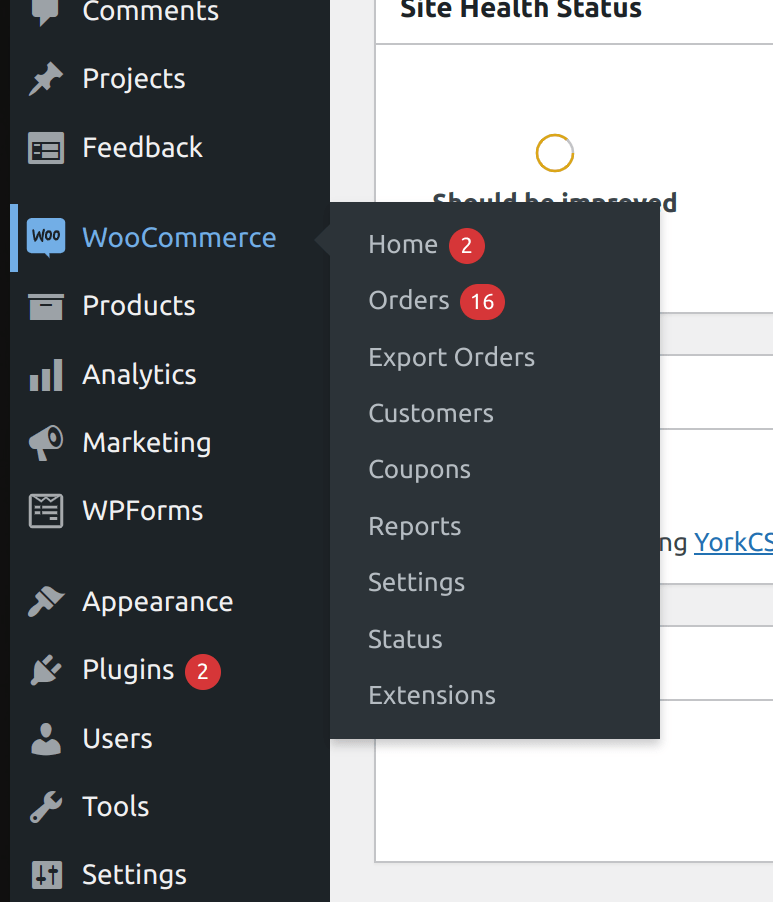
You should now see the following screen. This is where you can customize the format and fields included in the export.
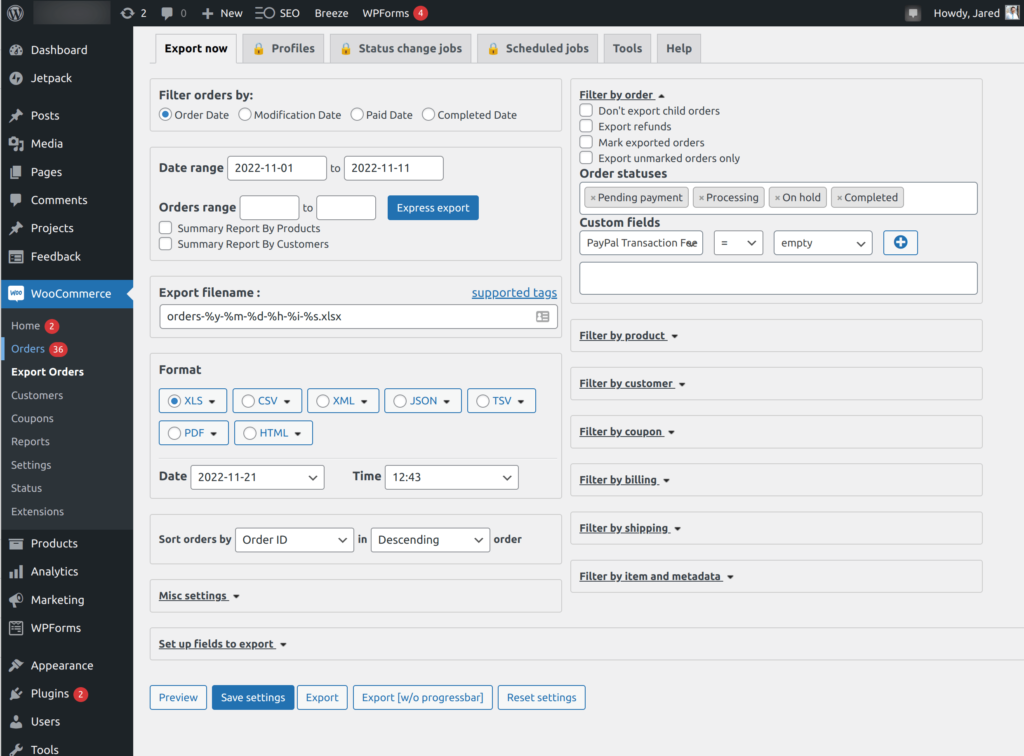
The first thing to take a look at on this page is the Format section. This is where the export format can be selected. You can choose between XLS (spreadsheet), CSV, XML, JSON, TSV, PDF, and HTML.
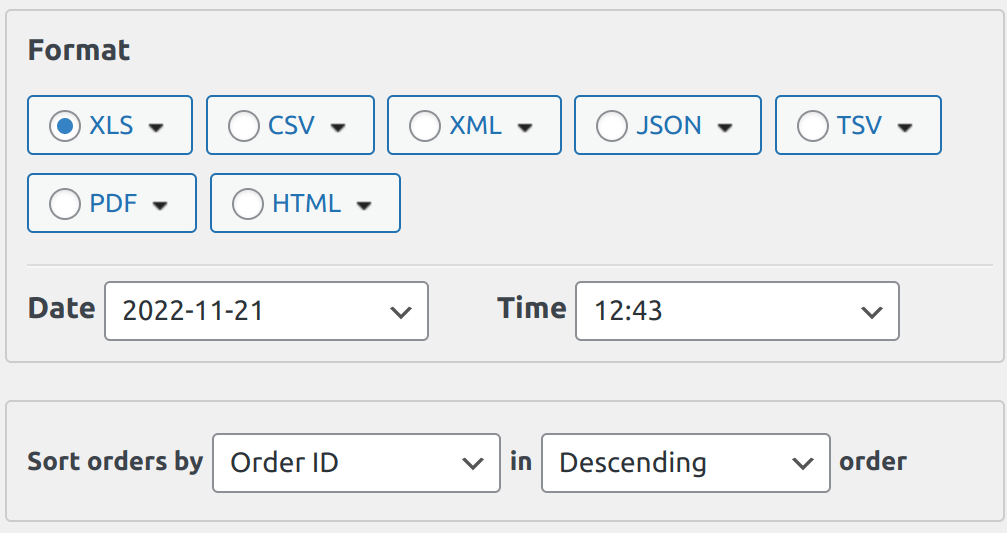
If you click on the “Set up fields to export” dropdown, you can change which fields are included in exports.
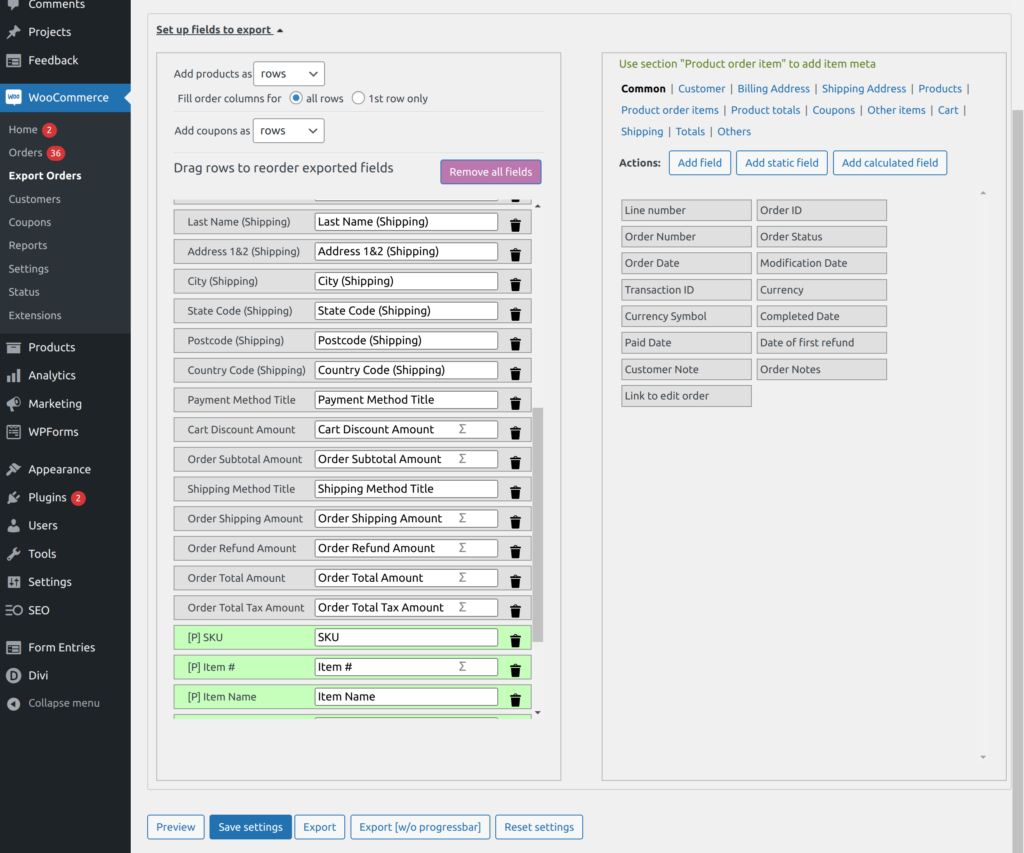
When you are finished adjusting these settings, click the blue Save settings button. This will save your preferences for future exports.
Now, take a look at the top of the Export Orders page. These are the settings you are most likely to change on a per-export basis. Orders can be sorted based on order date, modification date, paid, date, and completed date.
You can also select the date range of the orders you want included in our export. This is very useful if, for example, you want the past week’s orders so they can be fulfilled.
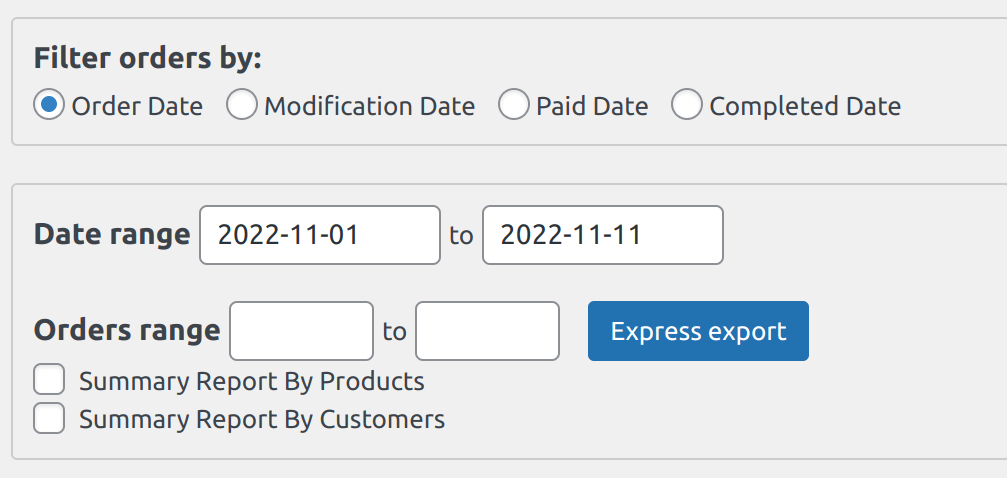
When you are ready to export your orders, click the gray Export button at the bottom of the page.
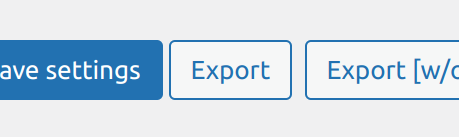
Once your export is generated, you will prompted to choose a location to save your file. Feel free to rename the saved file and pick a different save location if you like. Last but not least, click the Save button in the file dialog to save the file.
In Conclusion
The ability to export orders can be incredibly useful and is a necessary part of the logistics of many businesses.
Do you have a favorite way to export orders? I would enjoy hearing from you, please feel free to get in touch.